Get Ready for Inventor 2010!
.jpg)
Inventor 2010 began shipping in the latter part of March. If you have not received your software on subscription, you may login to the subscription site and download it, if you just can't wait any longer. But there are a few things that you should be doing before you jump right in and install.
Unless you have a new computer, it's time for spring house cleaning before the annual upgrade. Every computer user (myself included) has tons of useless junk stored on their computer in various directories, never to be located again.
- Make sure that you have adequate space on your hard drive for your new software and installation files.
- If you have an older system, clean out your computer and remove all dust that has accumulated over the last year. A clean computer with proper graphics drivers has a great deal to do with stability of any high-end program like Inventor.
- If you're running a laptop, take it to a qualified service center and make sure that they disassemble and clean out the heatsinks thoroughly. Dust can accumulate within the heatsinks, and will not be removed simply by compressed air.
- Make sure that your current system will meet at least the minimum specifications for the size of parts and assemblies that you create. Every new version of Inventor, like any other software, has new features added that may require additional memory or system replacement. If replacing your equipment, opt for a 64-bit system with at least eight gigabytes of RAM. Memory is cheap today, so don't skimp. Adequate memory and a fast CPU clock speed is much more important than the number of cores in the CPU. A dual core CPU will actually run faster in 3D modeling systems than a quad core.
Before you upgrade, there are several things to look at. More than likely, your data structure is in some degree of disorganization, especially if you have multiple users accessing the file database. With new jobs pouring in at a much lower rate than in the past, take the time to develop a good workable data structure, not the one that you've been using for the past 20 years. Whether you're using Vault or not, eventually you will be moving into some sort of data management system, so get the structure correct now.
Backup your files before doing anything
The longer you wait to fix your data management issues, the worse your working environment will become. Good data structure improves performance, eliminates duplication of files, and generally makes using Inventor a better experience. Unfortunately, the longer you have waited before this house cleaning, the more difficult and time-consuming it will become to restructure your existing data.
One of the more simple ways to accomplish restructuring will be to back up your existing files, then work on moving data backwards from the current date. In other words, get your current jobs into the structure, then start moving older jobs into the new data structure. The reason for backing up your data is that you can continue to use your old data structure located in the backup to keep production rolling along while you clean up the mistakes of the past.
The single-project file approach to design - do it now!
Perhaps the best approach to data management in Inventor is to use the Single Project File approach, not to be confused with Single-User Projects. The Single Project File approach works for all types of project files.
In this approach, a single workspace is utilized. A workspace is defined by the location of the project file itself. In the layout illustration below, the workspace is the folder called Designs. You will notice that folders for Library parts or generated Content Center members are located in the same tree level as the Designs folder. This folder structure creates a read-only relationship with the Content Center and Libraries relative to the Designs folder.
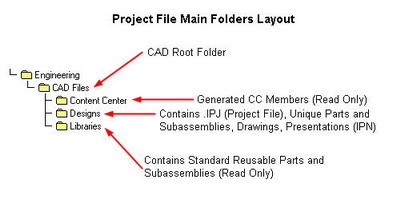
Next, determine how you will structure your individual jobs. Various companies have different methods for differentiating customers and/or jobs within the data structure. The illustration below shows one method in which jobs are segregated by customer and by year. You can structure your individual jobs pretty much any way that you like as long as the job folder is located within designs. The Designs folder creates a relative file search path environment for the unique parts stored within that folder.
Content Center and Libraries are a different matter. Content center components are non-unique members generated by the content centered databases in use. Content center components are reusable for the most part by any customer jobs. The generated members are stored in a common location, separated by database and by category. Content Center members generated in this environment are read-only, but will be reused if the same family selection is accessed again.
The general top-level Libraries folder contains subfolders for segregating reusable components. Subfolders may be created to make access to particular files easier. The image below illustrates a few different types of subfolder names that should be descriptive of the contents. Any component placed in the Libraries search path will be read-only in the context of this project, and like Content Center components, will be referenced within any assembly with an absolute file search path, ensuring rapid, direct access to the components when the assembly file is loaded.
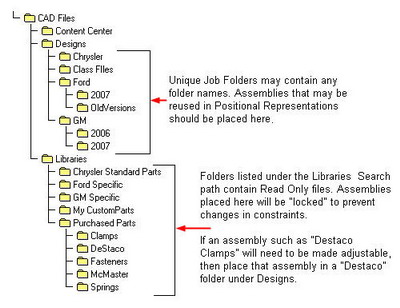
There are several caveats to restructuring your data. That's why I recommended that you back up your current data structure so that you can continue to work while you fix the issues with the legacy structure. You'll find that as you add jobs to your new structure and open the assembly files, you will encounter the file resolution dialog box quite often-the first time. If your structure is correct, and you save the assembly after locating all of the missing components, the dialog will not rear its ugly head again, at least not in this assembly.
Before you do anything, follow these suggestions when moving your data.
- Remember to create a backup of all of your files, just in case you mess something up.
- Create a new data structure utilizing the structure illustrated in the first image. Move your Content Center subfolders and files into the new data structure - Content Center main folder.
- Move your Library subfolders, restructuring and renaming subfolders as needed into the Libraries project subfolder.
-
Next, within your new project file dialog, select the icon as shown below to check for duplicate filenames.
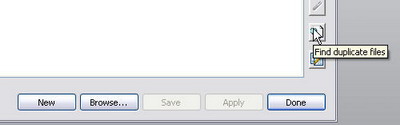
- Examine every duplicate filename and determine which file is the correct file. Remove the duplicates by moving them to a safe location outside of the new project search path. This will allow you to substitute a duplicate for the one that you have chosen, just in case you pick the wrong one.
- Once you remove the duplicates, start moving jobs into the Designs folder, creating subfolders as you go to support your new folder structure.
- Open each job assembly and drawing file, making sure that all missing files have been resolved before saving.
This subject will be covered in detail in two data management/project file seminars that will be presented free to all Inventor users later in April and May of this year, presented live via the Internet at http://teknigroup.com/. Be sure to sign up for my free newsletter at the site, so that you will be notified of the date and time of these two events.
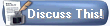
(Discuss this Article! in the HotNews Discussion Forums.)